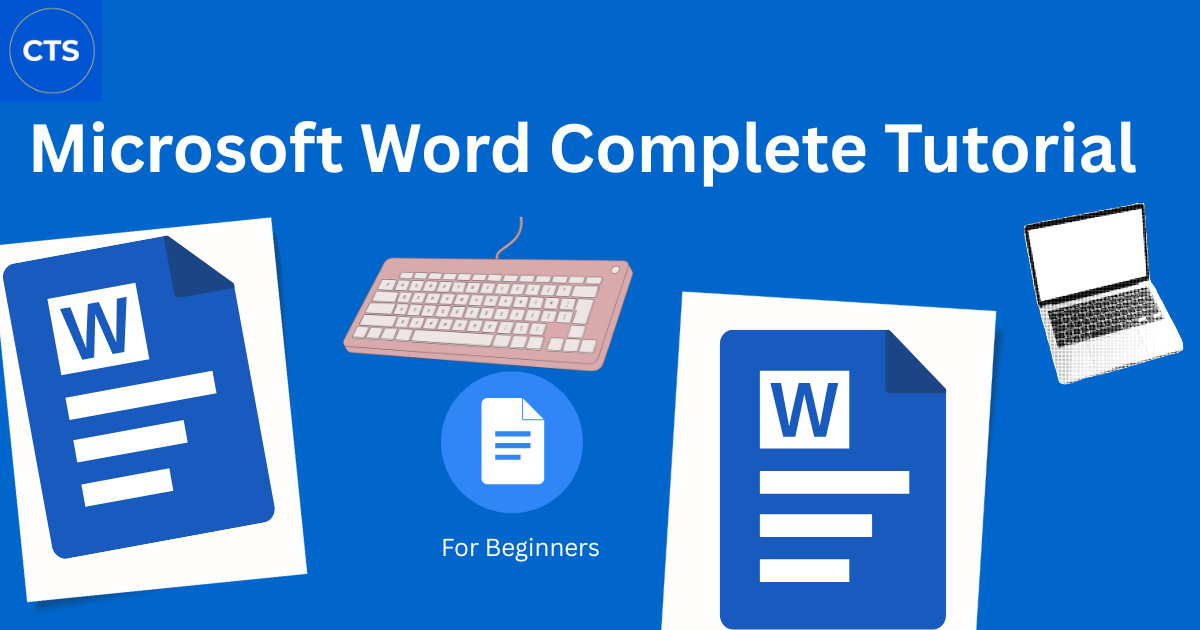No products in the cart.
Microsoft Word Complete Tutorial for Beginners
Learn everything you need to create professional documents in Microsoft Word – step by step guide for complete beginners
Welcome to Creative Tool School! Whether you’re writing your first resume, creating a business letter, or working on a school assignment, Microsoft Word is an essential tool you need to master.
In this comprehensive tutorial, you’ll learn how to use Microsoft Word from scratch – no experience needed. We’ll build a professional job application letter together while exploring all the key features you need to know.
What You’ll Learn:
- How to navigate the Word interface
- Creating and formatting documents
- Text styling and effects
- Paragraph formatting and alignment
- Inserting images, tables, and other elements
- Page layout and design
- Saving, printing, and exporting
- Essential keyboard shortcuts
Let’s dive in!
Getting Started with Microsoft Word
Opening Microsoft Word
On Windows:
- Click the Start Menu (Windows icon)
- Type “Word” in the search bar
- Click Microsoft Word when it appears
On Mac:
- Open Finder
- Go to Applications
- Find and click Microsoft Word
Understanding the Interface
When you first open Word, you’ll see several key areas:
The Ribbon
The ribbon at the top contains all your tools organized into tabs:
- Home – Most common formatting tools
- Insert – Add images, tables, shapes, and more
- Design – Themes and page colors
- Layout – Page setup, margins, orientation
- References – Citations, table of contents
- Mailings – Mail merge and envelopes
- Review – Spell check, comments, track changes
- View – Display options and zoom
Quick Access Toolbar
Located at the very top left, this contains frequently used commands like Save, Undo, and Redo.
Document Area
The white space in the center is where you’ll type your content.
Status Bar
At the bottom, this shows your page number, word count, and language settings.
Pro Tip: Don’t try to memorize everything! We’ll explore each area as we need it.
Creating Your First Document
Let’s start by creating a professional job application letter. This practical example will teach you all the essential Word skills.
Example Letter We’ll Build
We’ll create a letter applying for a Junior Marketing Assistant position. Here’s what we’ll type:
123 High Street
London
SW1A 1AA
19 October 2025
Mr. James Anderson
Hiring Manager
Tech Solutions Ltd
456 Business Park
Manchester
M1 2AB
Dear Mr. Anderson,
Application for Junior Marketing Assistant Position
I am writing to express my strong interest in the Junior Marketing
Assistant position advertised on your company website…
Step 1: Type the Sender’s Address
- Start typing your address in the blank document
- Press Enter after each line to move down
- Notice the word count at the bottom increasing as you type
Your address:
123 High Street
London
SW1A 1AA
Step 2: Add the Date
- Press Enter twice to create space
- Type today’s date: 19 October 2025
Step 3: Add the Recipient’s Address
Press Enter twice again, then type:
Mr. James Anderson
Hiring Manager
Tech Solutions Ltd
456 Business Park
Manchester
M1 2AB
Essential Navigation and Editing
Before we continue, let’s learn how to move around and edit your document efficiently.
Navigation Shortcuts
Moving the Cursor:
- Arrow keys – Move one character at a time
- Home – Jump to the start of the line
- End – Jump to the end of the line
- Ctrl + Home – Jump to the very top of the document
- Ctrl + End – Jump to the very bottom
Basic Editing
Deleting Text:
- Backspace – Delete character to the left
- Delete – Delete character to the right
Selecting Text:
- Click and drag – Highlight text with your mouse
- Shift + Arrow keys – Select text with keyboard
- Ctrl + A – Select all text in document
Copy, Cut, and Paste:
- Ctrl + C – Copy selected text
- Ctrl + X – Cut selected text
- Ctrl + V – Paste copied text
The Most Important Shortcut:
- Ctrl + Z – Undo your last action (your best friend!)
- Ctrl + Y – Redo what you just undid
Practice Tip: Type something, delete it, then press Ctrl+Z to bring it back!
Text Formatting
Now let’s make your document look professional by formatting the text.
Formatting the Sender’s Address
- Select your address at the top (all three lines)
- Go to the Home tab
- Change the font to Calibri or Arial
- Set the size to 11
Why these fonts? Calibri and Arial are clean, professional fonts perfect for business documents.
Font Basics
Select the recipient’s name “Mr. James Anderson” and let’s explore formatting options:
Font Type:
- Click the font dropdown (shows current font name)
- Try different fonts like Times New Roman, Arial, Calibri
- Notice how each looks different
Font Size:
- Click the size dropdown (shows current size)
- Common sizes: 10 (small), 11 (standard), 12 (standard), 14 (heading)
Text Styles:
- Bold – Click the B button or press Ctrl + B
- Italic – Click the I button or press Ctrl + I
- Underline – Click the U button or press Ctrl + U
For our letter, make the recipient’s name bold.
Adding the Greeting and Subject
Press Enter twice after the recipient’s address, then type:
Dear Mr. Anderson,
Press Enter twice again, then type the subject line:
Application for Junior Marketing Assistant Position
Now format the subject line:
- Select the subject line text
- Make it Bold (Ctrl + B)
- Increase the size to 12 or 13
Subject lines should stand out!
Additional Text Effects
While not needed for our letter, Word offers many other text effects:
Text Color:
- Click the A with a colored underline
- Choose any color (black is standard for business)
Highlight Color:
- Click the highlight button (looks like a marker)
- Great for study notes or marking important points
Other Effects:
- Strikethrough – Draws a line through text
- Superscript – Makes text smaller and raised (x²)
- Subscript – Makes text smaller and lowered (H₂O)
Golden Rule: Always select text FIRST, then format it!
Paragraph Formatting
Paragraph formatting controls how entire blocks of text look and align.
Text Alignment
Our sender’s address should be right aligned (UK business letter standard):
- Select your address at the top
- Click the Right Align button in the Home tab
- Or press Ctrl + R
All Alignment Options:
- Left Align (Ctrl + L) – Most common, used for body text
- Center (Ctrl + E) – For titles and headings
- Right Align (Ctrl + R) – For sender’s address in UK letters
- Justify (Ctrl + J) – Makes both edges even, looks professional
Line Spacing
Now type your first paragraph:
I am writing to express my strong interest in the Junior Marketing
Assistant position advertised on your company website. With my recent
qualification in Digital Marketing and my passion for creative campaigns,
I believe I would be an excellent addition to your team.
Let’s adjust the spacing:
- Select the paragraph
- Click the Line Spacing button (up/down arrows icon)
- Try different options: 1.0, 1.15, 1.5, 2.0
- Choose 15 (standard for business letters)
What’s the difference?
- 1.0 = Single spacing (tight)
- 1.15 = Standard (Microsoft’s default)
- 1.5 = One and a half spacing
- 2.0 = Double spacing (often used for school essays)
Creating Bullet Point Lists
Let’s add a skills section. Type:
My Key Skills Include:
Make this line bold, then:
- Press Enter
- Click the Bullets button (three dots with lines)
- Type your first skill: Social media management and content creation
- Press Enter – automatically creates a new bullet!
- Continue adding skills:
- Basic graphic design using Canva and Adobe
- Email marketing campaigns
- Market research and data analysis
- Press Enter after the last item, then click the Bullets button again to turn it off
Advanced Bullet Tips:
- Press Tab to indent a bullet (create sub-points)
- Press Shift + Tab to outdent (move back)
Numbered Lists
For steps or rankings, use numbered lists instead:
- Click the Numbering button (next to Bullets)
- Word automatically numbers each point
- Perfect for instructions or procedures
Paragraph Spacing
To add space between paragraphs:
- Right-click in any paragraph
- Select Paragraph from the menu
- Look for Spacing Before and Spacing After
- Set to 6pt after for professional spacing
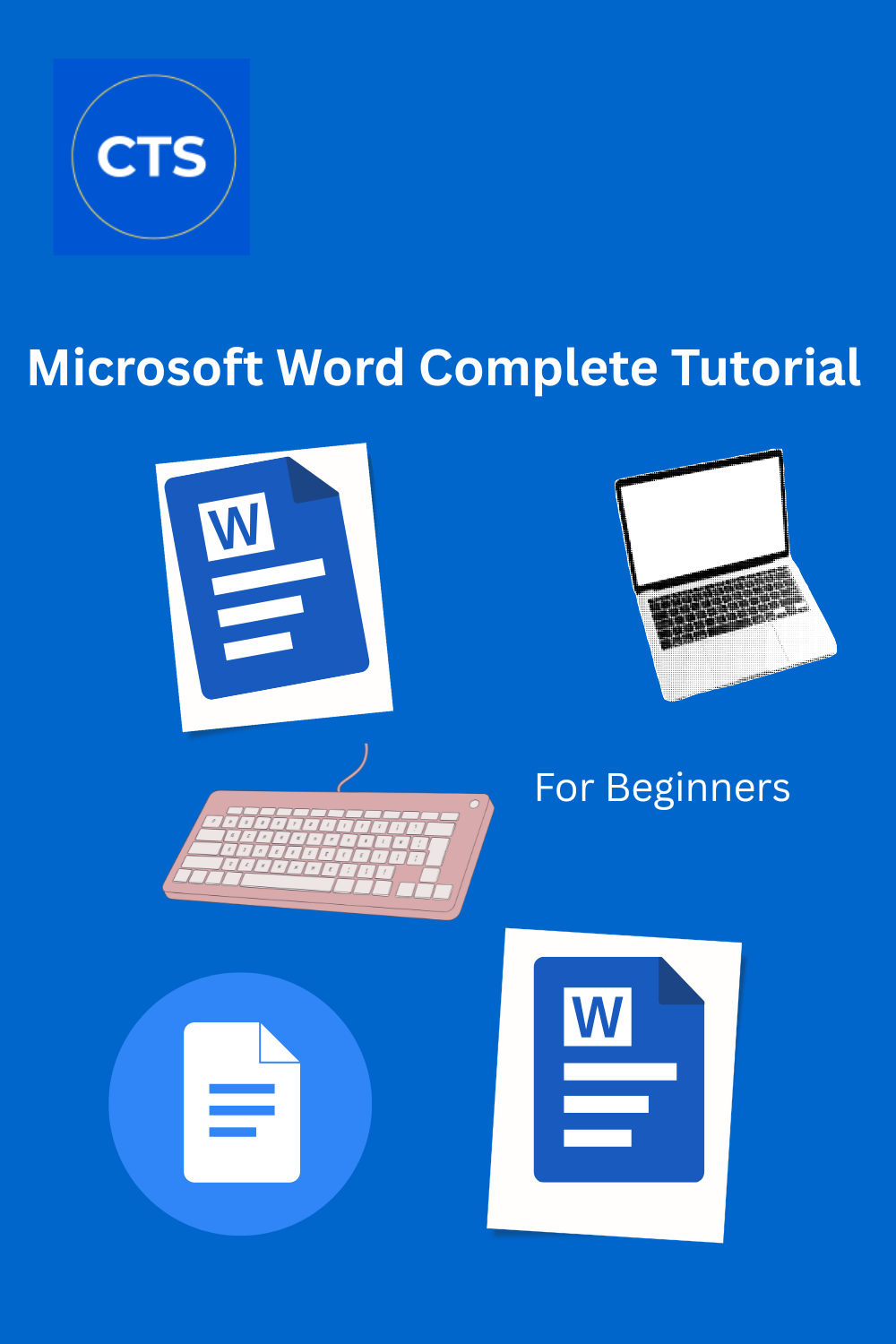
This creates breathing room between sections without pressing Enter multiple times!
Inserting Elements
Word isn’t just for text – you can add images, tables, and more to enhance your documents.
Inserting Images
Let’s say you want to add a company logo:
- Click where you want the image
- Go to the Insert tab
- Click Pictures → This Device
- Browse to your image file
- Click Insert
Resizing Images:
- Click the image to select it
- Drag the corner handles to resize
- Hold Shift while dragging to keep proportions
Wrapping Text:
- Click the image
- Click the Layout Options icon that appears
- Choose how text flows around the image:
- In Line with Text – Image acts like text
- Square – Text wraps around in a square
- Tight – Text follows the image shape
- Behind Text – Good for watermarks
For our letter: We won’t add an image, but now you know how!
Creating Tables
Tables organize information in rows and columns. Let’s create a skills table:
- Go to Insert tab
- Click Table
- Hover over the grid to select size (try 3 columns x 4 rows)
- Click to insert
Fill in your table:
| Skill | Level | Experience |
| Social Media | Advanced | 2 years |
| Email Marketing | Intermediate | 1 year |
| Graphic Design | Basic | 6 months |
Table Tips:
- Press Tab to move to the next cell (faster than clicking!)
- Right-click in the table for more options
- Add/delete rows: Right-click → Insert → Row Above/Below
- Delete rows: Right-click → Delete → Row
For our letter: Delete the table after practicing – it’s not needed in the final version.
Other Useful Inserts
Shapes:
- Insert tab → Shapes
- Great for diagrams, flowcharts, and visual elements
- Choose from rectangles, circles, arrows, and more
Text Boxes:
- Insert tab → Text Box
- Perfect for side notes, quotes, or callouts
- Can be positioned anywhere on the page
Page Breaks:
- Press Ctrl + Enter
- Instantly starts a new page
- Much better than pressing Enter repeatedly!
Page Layout
Control how your document looks when printed or viewed.
Setting Margins
Margins are the white space around your text:
- Go to Layout tab
- Click Margins
- Choose from presets:
- Normal – Standard for most documents
- Narrow – Fits more content
- Moderate – Balanced
- Wide – For formal documents
For letters: Normal margins (1 inch all around) are standard.
Page Orientation
- Portrait (tall) – Standard for letters and documents
- Landscape (wide) – Used for certificates, wide tables, presentations
To change:
- Layout tab → Orientation
- Choose Portrait or Landscape
Headers and Footers
Headers and footers appear at the top and bottom of every page:
Adding a Header:
- Insert tab → Header
- Choose a style or select “Blank”
- Type your header text (e.g., “Application – Sarah Thompson”)
- Double-click in the document to exit
Adding Page Numbers:
- Insert tab → Footer
- Choose a style
- Click Page Number → Current Position
- Select your preferred style
- Type “Page ” before the number if desired
Why use headers/footers?
- Professional appearance
- Easy navigation in multi-page documents
- Keeps important info visible
Columns
For newsletters or brochures, you can create multi-column layouts:
- Layout tab → Columns
- Choose 2 or 3 columns
- Text flows from one column to the next
For our letter: Keep it as one column (standard for letters).
Saving Your Work
CRITICAL: Save your work frequently! Don’t lose hours of effort to a computer crash.
First Time Save
- Click File → Save As
- Or press Ctrl + S
- Choose where to save:
- This PC → Documents (saves on your computer)
- OneDrive (saves to cloud – accessible anywhere)
- Type a clear filename: Marketing Assistant Application Letter
- Keep file type as .docx (Word Document)
- Click Save
Notice the filename now appears at the top of the window!
Quick Save (Do This Often!)
After the first save:
- Press Ctrl + S every few minutes
- Or click the Save icon (looks like a floppy disk) in Quick Access Toolbar
- This saves changes to your existing file
Make Ctrl + S a habit! Tap it every time you pause to think.
AutoRecover
Word has a safety net:
- File → Options → Save
- Check “Save AutoRecover information every X minute”
- Set to 5 or 10 minutes
If Word crashes, it can recover your work!
But don’t rely on this alone – still press Ctrl + S yourself!
Cloud Saving with OneDrive
Benefits of OneDrive:
- ✅ Access files from any device
- ✅ Automatic backup
- ✅ Share files easily
- ✅ Collaborate in real-time
When you save to OneDrive, your file syncs to the cloud automatically.
Printing and Exporting
Your document is ready! Now let’s print or share it.
Print Preview
Never print without previewing first!
- File → Print (or press Ctrl + P)
- Preview appears on the right side
- Check:
- Does everything fit properly?
- Are margins correct?
- Does it look professional?
Print Settings
Key options to check:
Printer:
- Select your printer from the dropdown
- Make sure it’s the correct one!
Pages:
- All – Prints entire document
- Current Page – Only the page you’re on
- Custom – Type specific pages (e.g., “1-3” or “1,3,5”)
Copies:
- How many copies do you need?
- Usually just 1 for letters
Orientation:
- Should already be set (Portrait for letters)
- Can change here if needed
Paper Size:
- A4 (standard in UK/Europe)
- Letter (standard in US)
Margins:
- Can adjust here if content doesn’t fit
- Try “Narrow” if text is cut off
Pages Per Sheet:
- Usually 1
- Can print 2 or 4 per page for drafts (saves paper!)
Print Tips:
- ✅ Always preview before printing
- ✅ Print one test page first for important documents
- ✅ Check your printer has paper and ink
- ✅ Consider printing draft copies on used paper
Exporting as PDF
Why PDF?
- ✅ Can’t be easily edited (protects your formatting)
- ✅ Everyone can open PDFs (even without Word)
- ✅ Looks the same on every device
- ✅ Smaller file size for emailing
- ✅ Professional standard for job applications
How to create a PDF:
- File → Save As
- Click the “Save as type” dropdown
- Select PDF
- Choose location and filename
- Click Save
Done! You now have a PDF version.
When to use PDF:
- ✉️ Emailing job applications
- Sharing final documents
- ️ Printing at a print shop
- Submitting assignments
When to keep as Word (.docx):
- ✏️ Document needs editing later
- Someone else needs to make changes
- You’re still working on it
Emailing Your Document
As an Attachment:
- Open your email program
- Click Attach or the paperclip icon
- Browse to your saved file
- Attach and send!
Pro Tip: For job applications, always send as PDF unless they specifically request Word format.
Essential Keyboard Shortcuts
Master these shortcuts to work 10x faster in Word!
Most Important Shortcuts
File Operations:
- Ctrl + S – Save (use constantly!)
- Ctrl + O – Open document
- Ctrl + N – New document
- Ctrl + P – Print
- Ctrl + W – Close document
Editing:
- Ctrl + Z – Undo
- Ctrl + Y – Redo
- Ctrl + C – Copy
- Ctrl + V – Paste
- Ctrl + X – Cut
- Ctrl + A – Select all
Formatting:
- Ctrl + B – Bold
- Ctrl + I – Italic
- Ctrl + U – Underline
- Ctrl + L – Left align
- Ctrl + E – Center
- Ctrl + R – Right align
- Ctrl + J – Justify
Navigation:
- Ctrl + Home – Go to start of document
- Ctrl + End – Go to end of document
- Ctrl + F – Find text
- Ctrl + H – Find and replace
- Ctrl + Enter – Insert page break
Advanced Shortcuts:
- F7 – Spell check
- Shift + F3 – Change text case (UPPERCASE, lowercase, Title Case)
- Ctrl + [ – Decrease font size
- Ctrl + ] – Increase font size
Pro Tip: Print this list and keep it by your computer until they become second nature!
Complete Example: Final Letter
Here’s what your completed letter should look like:
123 High Street
London
SW1A 1AA
19 October 2025
Mr. James Anderson
Hiring Manager
Tech Solutions Ltd
456 Business Park
Manchester
M1 2AB
Dear Mr. Anderson,
Application for Junior Marketing Assistant Position
I am writing to express my strong interest in the Junior Marketing
Assistant position advertised on your company website. With my recent
qualification in Digital Marketing and my passion for creative campaigns,
I believe I would be an excellent addition to your team.
My Key Skills Include:
- Social media management and content creation
- Basic graphic design using Canva and Adobe
- Email marketing campaigns
- Market research and data analysis
During my recent internship at Creative Agency UK, I successfully managed
three social media accounts, increasing engagement by 45% over three months.
I also assisted in creating email campaigns that achieved an average open
rate of 28%, which exceeded the industry standard.
I am particularly drawn to Tech Solutions Ltd because of your innovative
approach to digital marketing and your commitment to sustainability. I would
be thrilled to contribute my skills and enthusiasm to your growing team.
I have attached my CV for your review and would welcome the opportunity to
discuss how I can contribute to your team. I am available for an interview
at your convenience.
Thank you for considering my application. I look forward to hearing from you.
Yours sincerely,
Sarah Thompson
Formatting applied:
- ✅ Sender’s address: Right aligned, 11pt Calibri
- ✅ Recipient’s name: Bold
- ✅ Subject line: Bold, 12pt
- ✅ Body text: Left-aligned, 1.15 line spacing
- ✅ Skills: Bullet points
- ✅ Professional spacing throughout
Common Mistakes to Avoid
Formatting Errors
❌ Using too many fonts – Stick to 1-2 fonts max ✅ Use one font for the entire document
❌ Pressing Enter repeatedly for space – Ruins formatting ✅ Use paragraph spacing or page breaks
❌ Manual numbering – Typing “1. 2. 3.” manually ✅ Use the Numbering button – automatically updates
❌ Not aligning text properly – Random indents ✅ Use alignment buttons for consistent layout
Saving Errors
❌ Not saving frequently – Risk losing hours of work ✅ Press Ctrl + S every few minutes
❌ Unclear filenames – “Document1.docx” ✅ Descriptive names – “Cover Letter Marketing Job.docx”
❌ Saving only on desktop – Computer crashes = lost file ✅ Save to OneDrive for automatic backup
Content Errors
❌ Not spell checking – Typos look unprofessional ✅ Press F7 or use Review tab → Spelling & Grammar
❌ Inconsistent formatting – Some paragraphs bold, others not ✅ Maintain consistency throughout
❌ Wrong paper size for region – US Letter vs A4 ✅ Check page setup matches your location
Next Steps: Practice Projects
Now that you know the basics, practice with these real-world projects:
Beginner Projects
- Personal Resume/CV
- Practice: Tables, bullets, bold text
- Difficulty: ⭐⭐
- Invitation Card
- Practice: Center alignment, fonts, text effects
- Difficulty: ⭐
- Simple Report
- Practice: Headers, page numbers, headings
- Difficulty: ⭐⭐
Intermediate Projects
- Newsletter
- Practice: Columns, images, text boxes
- Difficulty: ⭐⭐⭐
- Business Proposal
- Practice: Table of contents, page breaks, formatting
- Difficulty: ⭐⭐⭐
- Meeting Minutes
- Practice: Tables, numbered lists, headers
- Difficulty: ⭐⭐
Troubleshooting Common Issues
“I can’t find the feature I need!”
Solution: Use the search function
- Click the lightbulb icon (Tell Me)
- Or press Alt + Q
- Type what you want to do: “insert page break”
- Word shows you how!
“My formatting keeps changing!”
Solution: Turn off AutoFormat
- File → Options → Proofing
- Click “AutoCorrect Options”
- Adjust AutoFormat settings
- Uncheck unwanted automatic changes
“Word keeps crashing!”
Solutions:
- Save more frequently (Ctrl + S)
- Check Auto Recover is enabled
- Close other programs to free memory
- Update Microsoft Office
- Restart your computer
“My document looks different when I open it on another computer!”
Solution: Embed fonts
- File → Options → Save
- Check “Embed fonts in the file”
- This ensures fonts display correctly everywhere
Or better: Export as PDF for consistent appearance.
“I accidentally deleted important text!”
Solution: Use Undo
- Press Ctrl + Z immediately
- Keep pressing to go back further
- If you closed Word, check Auto Recover files
Microsoft Word Tips from Professionals
Work Faster
- Use Styles Instead of Manual Formatting
- Apply “Heading 1”, “Heading 2”, “Body Text” styles
- Change the style once, updates everywhere
- Automatic table of contents generation
- Create Templates
- Save frequently used documents as templates
- File → Save As → Word Template (.dotx)
- Reuse without recreating formatting
- Learn 10 Shortcuts at a Time
- Don’t try to memorize all shortcuts
- Master 10, then add 10 more
- Focus on what you use most
Look Professional
- Use Consistent Spacing
- Don’t mix different line spacings
- Use paragraph spacing instead of blank lines
- Set spacing once, apply to all paragraphs
- Align Everything Properly
- Use Tab key, not spacebar, for alignment
- Use tables for complex layouts
- Check alignment before printing
- Proofread Multiple Times
- Run spell check (F7)
- Read out loud
- Have someone else review
- Check printed version
Frequently Asked Questions
Is Microsoft Word free?
Microsoft Word is part of Microsoft 365 (subscription service). However:
- Many schools and companies provide free access
- Free alternatives: Google Docs, LibreOffice Writer
- Microsoft offers a limited free web version
What’s the difference between .doc and .docx?
- .doc – Old Word format (pre-2007)
- .docx – Modern format (2007+)
- Always use .docx for new documents
- .docx files are smaller and more compatible
Can I use Word on my phone or tablet?
Yes! Microsoft Word has mobile apps for:
- iOS (iPhone/iPad)
- Android phones and tablets
- Your documents sync via OneDrive
How do I recover an unsaved document?
- Open Word
- File → Info → Manage Document
- Click “Recover Unsaved Documents”
- Look for your file in the list
This only works if AutoRecover was enabled!
Can multiple people edit the same document?
Yes! Through OneDrive:
- Save document to OneDrive
- Click “Share” button
- Send link to collaborators
- Everyone can edit simultaneously
- Changes appear in real-time
Conclusion
Congratulations! You now know how to:
- ✅ Navigate the Word interface confidently
- ✅ Create and format professional documents
- ✅ Use essential features and tools
- ✅ Insert images, tables, and elements
- ✅ Set up page layouts properly
- ✅ Save, print, and export documents
- ✅ Work efficiently with keyboard shortcuts
Keep Learning
Microsoft Word has many advanced features we didn’t cover:
- Mail merge for bulk letters
- Table of contents
- Citations and bibliography
- Track changes for collaboration
- Macros for automation
But you now have a solid foundation to build on!
Practice Makes Perfect
The best way to improve:
- Create real documents for actual use
- Try the practice projects listed above
- Experiment with features
- Don’t be afraid to make mistakes (Ctrl+Z is your friend!)
Watch the Full Video Tutorial
Prefer video learning? Watch our complete 30-minute Microsoft Word tutorial on YouTube where we build this letter together step-by-step with live demonstrati
What to Learn Next?
Now that you’ve mastered Microsoft Word, continue your journey with Creative Tool School:
Recommended Next Tutorials:
- CapCut Video Editing – Create stunning videos
- Canva Design Basics – Design like a pro
- Microsoft Excel Fundamentals – Master spreadsheets
- Professional Email Writing – Communicate effectively
Join the Creative Tool School Community
Subscribe for more free tutorials: [Creative Tool School YouTube Channel]
Follow us on social media:
- Instagram: @creativetoolschool
- TikTok: @creativetoolschool
- Twitter: @creativetoolsch
Questions? Drop a comment below or email us at hello@creativetoolschool.com
Share This Tutorial
Found this helpful? Share it with friends, classmates, or colleagues who need to learn Microsoft Word!
Last Updated: October 2025 | Written by Creative Tool School